Each academic session you will enroll in courses online, through MyUI.
1. Review registration eligibility in MyUI
To register for courses log in to MyUI and click on Courses/Registration in the top menu.

On this page you will view:
- your registration date and time
- any registration holds you may have
- whether you have been authorized to register by your advisor
Your registration eligibility is normally posted in MyUI about one month prior to early registration for each semester/session. Addressing any issues in advance of your registration time will help ensure that you are able to register for classes on your assigned registration time.
2. Complete the Registration Planning Tool
All students should complete complete the Registration Planning Tool (RPT) to obtain advisor authorization to register. The RPT is generally available around the first of February for Summer and Fall registration, and first of October for Spring registration. It is highly recommended that you complete your RPT as early as possible, so you may propose a tentative course schedule for your advisor to review. Please review the previous section on the RPT for more information.
3. Search and enroll for courses in MyUI
Registering for your courses during your assigned time will increase the likelihood of getting your preferred courses. You will not be able to register before your assigned registration time, but can register any time after your assigned time has passed.
When searching and registering for courses, make sure you have selected the appropriate semester/session and enter any additional criteria. Use the Delivery Mode boxes at the bottom of the search page to filter by distance and online courses.
More information on distance education courses, such as searching, enrolling, and starting your course can be found in the COURSES section on the Distance and Online Education website
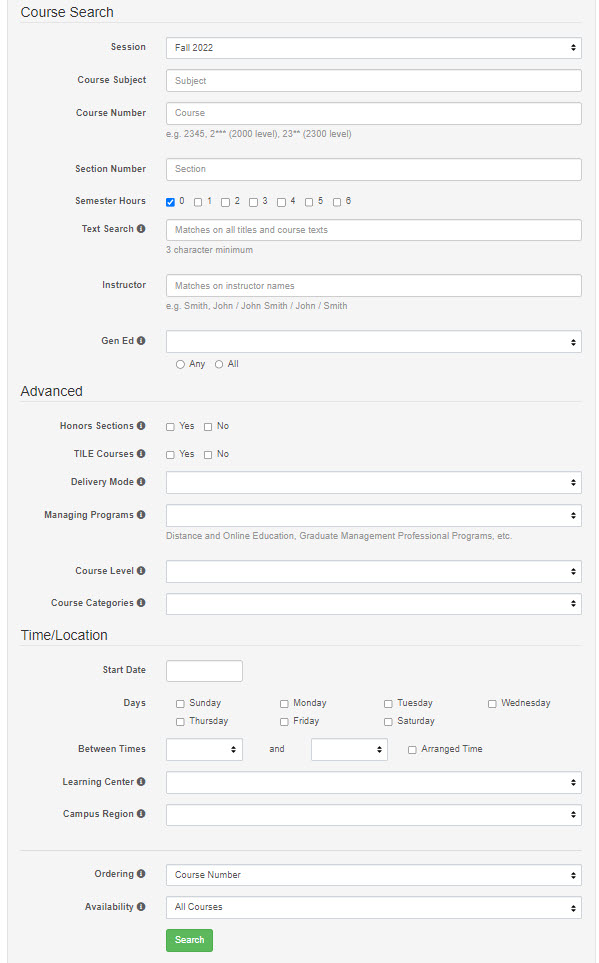
After you search and select a course, add the course to your schedule by clicking the Enroll Button.

Schedule Builder
This tool serves a "course cart" function, which allows you build and save preferred schedules prior to and during registration.
Please note: selecting a course and putting it in the Schedule Builder (by clicking the green "Add to Scheduler" button) does not automatically enroll you in the section.
More information on the Schedule Builder can be found at : https://registrar.uiowa.edu/schedule-builder-help
MyPlan, Sample Plans and Schedule Builder Tools
MyUI offers video guides and additional help on registration planning tools such as MyPlan, Sample Plans and Schedule Builder.