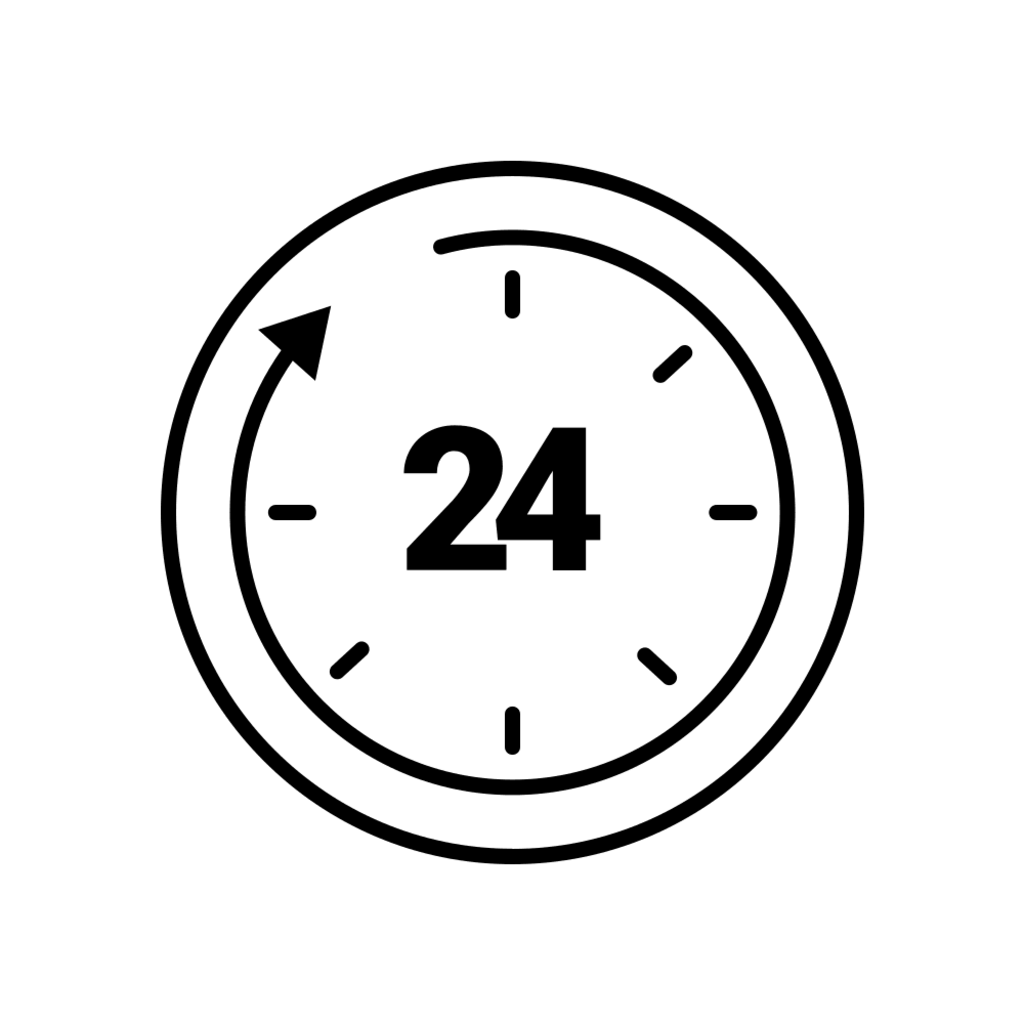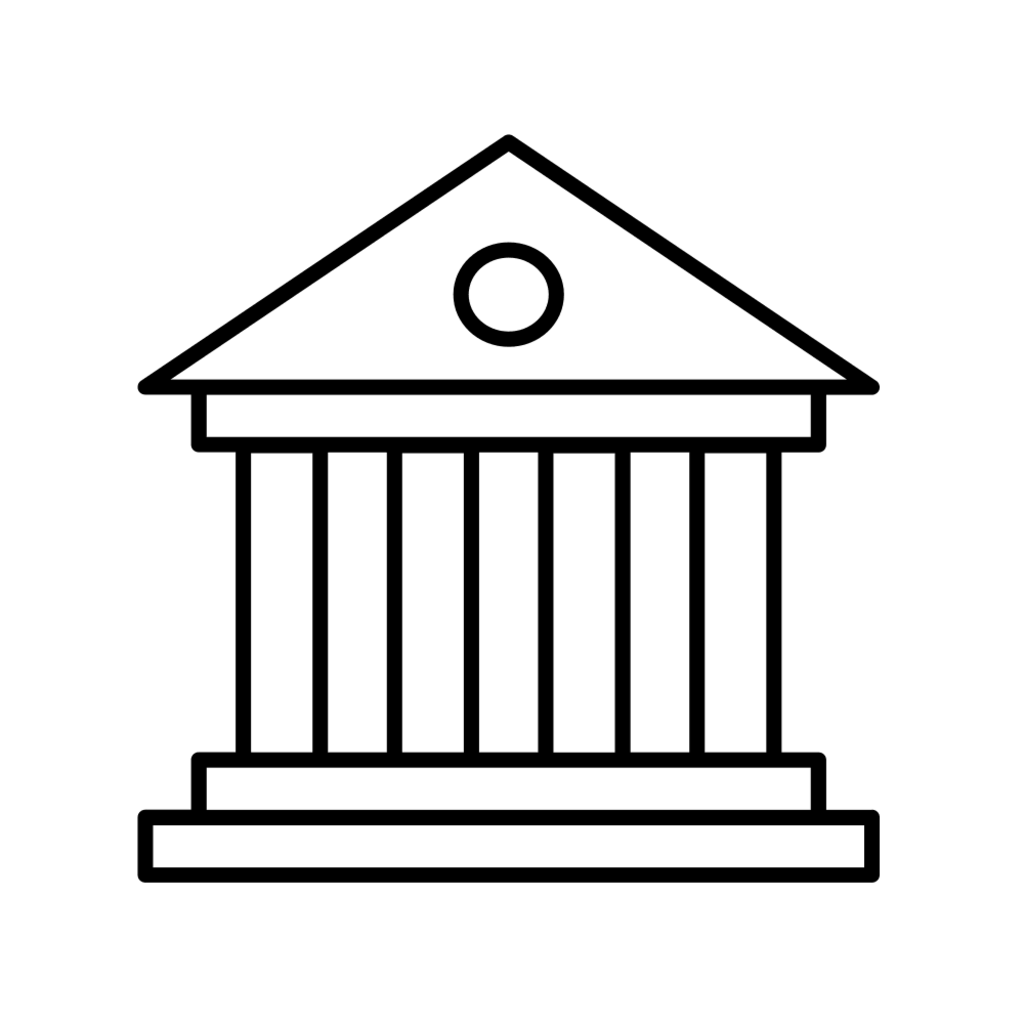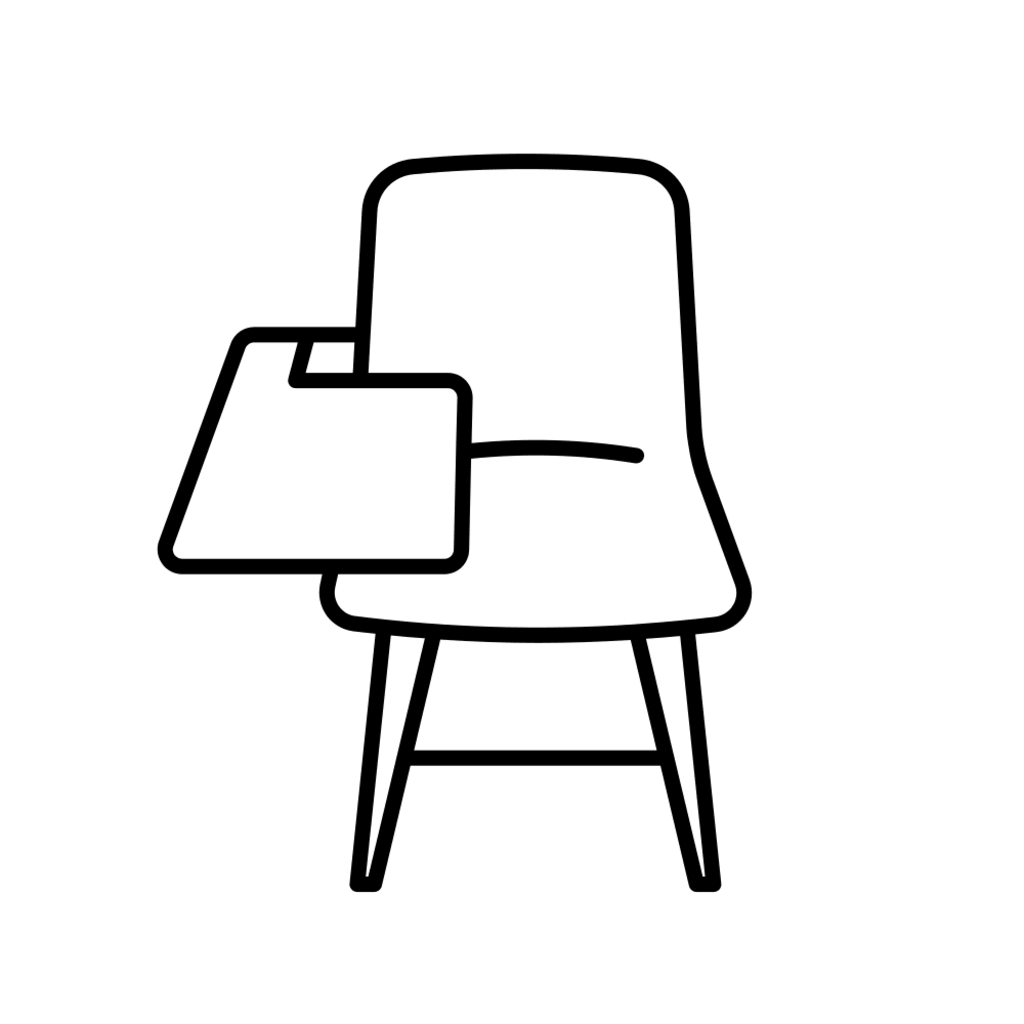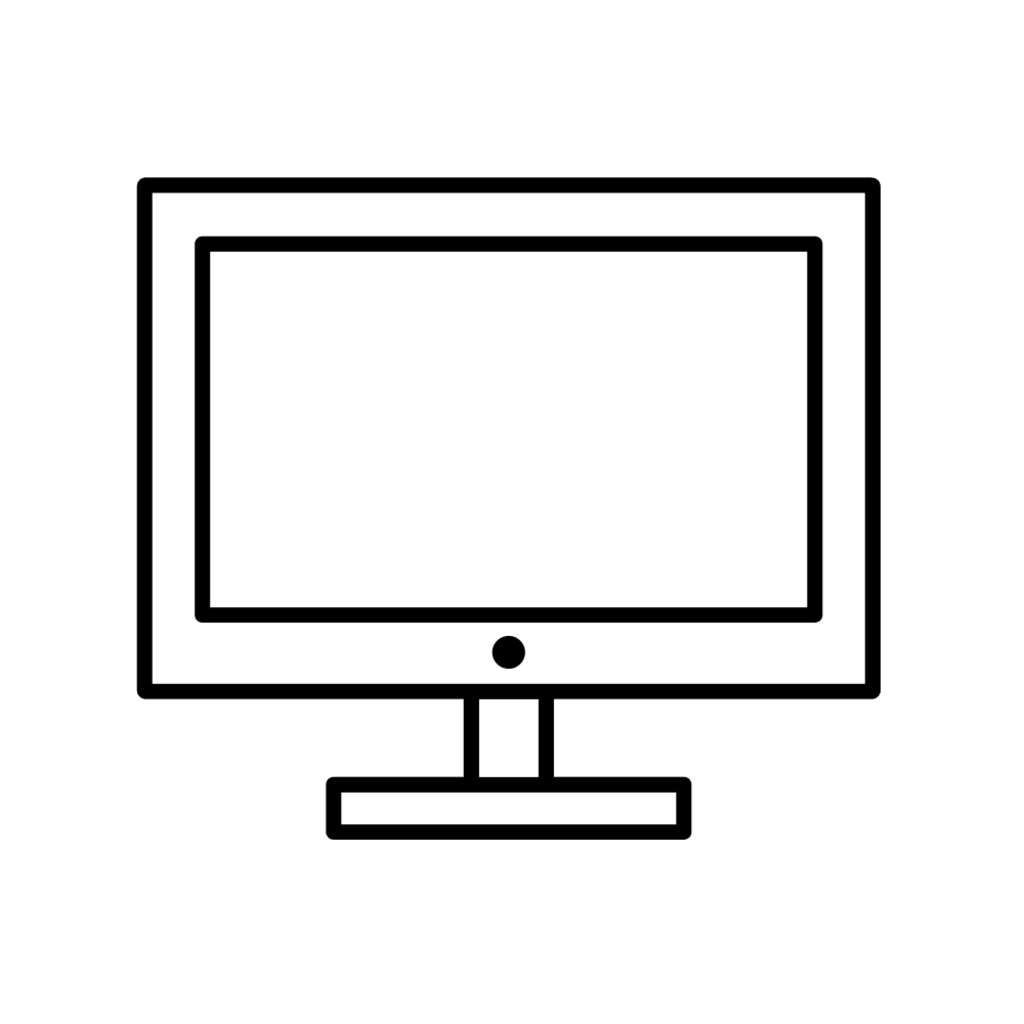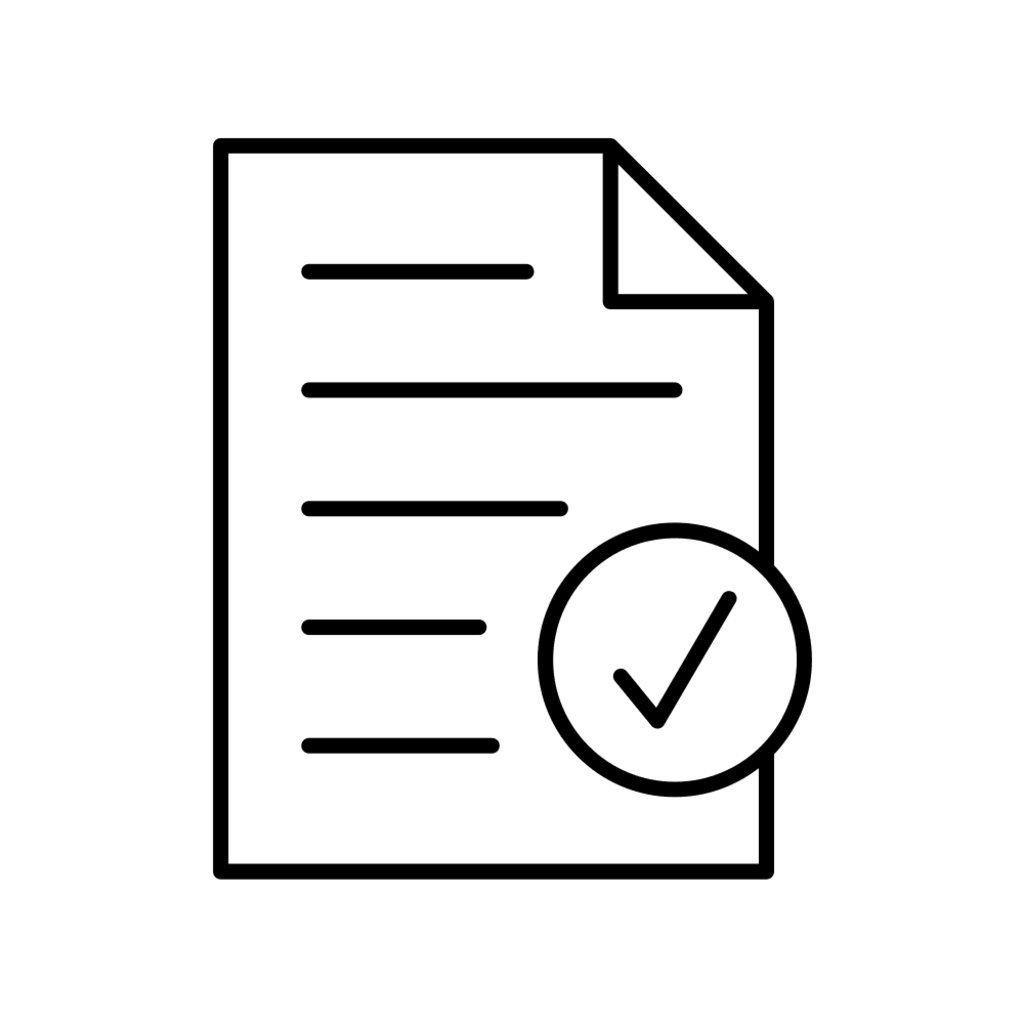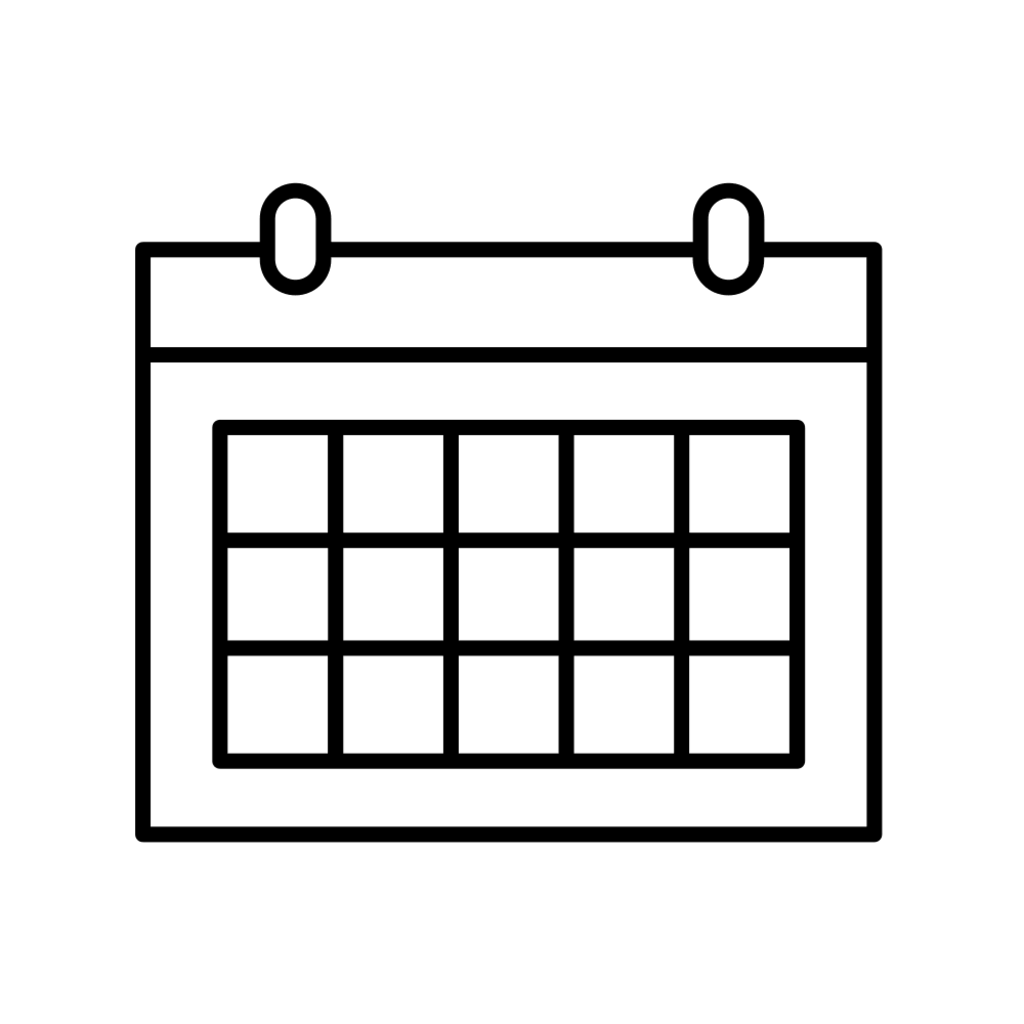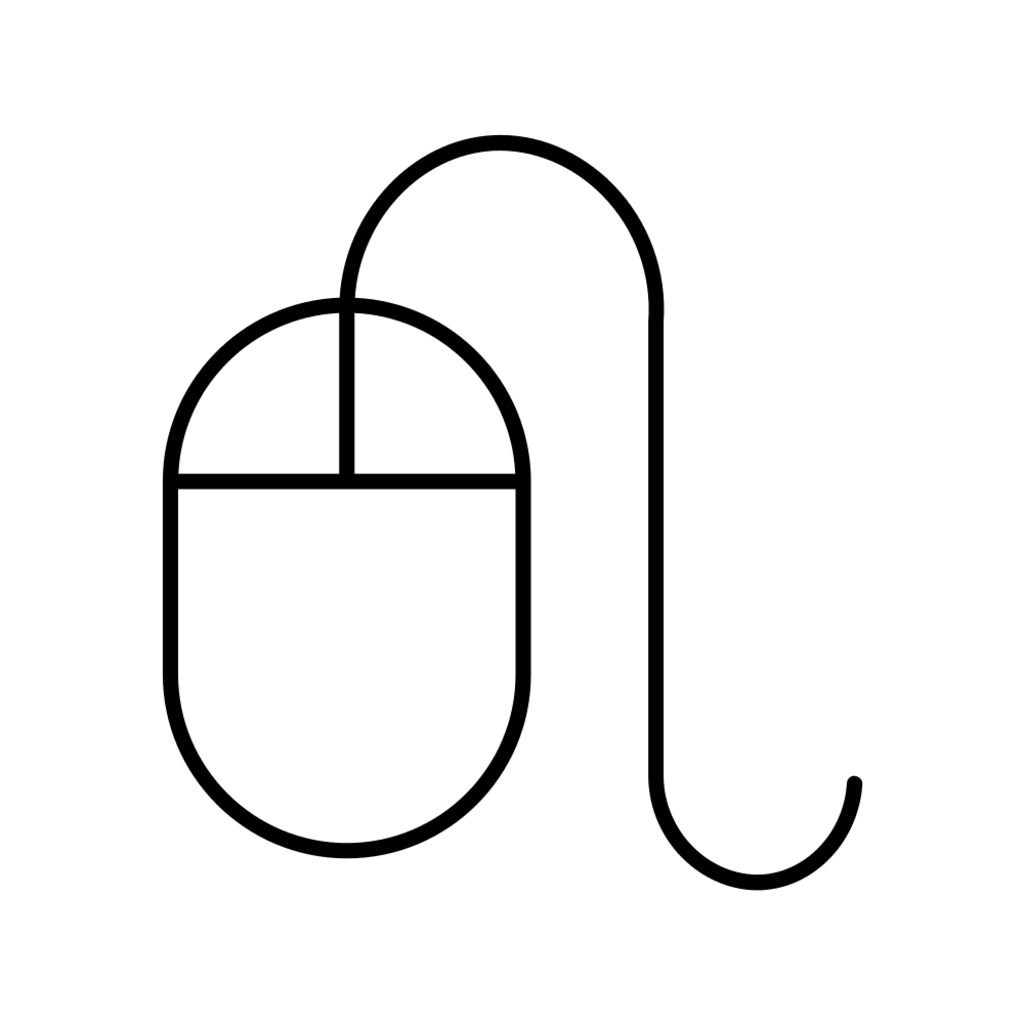Registration
Registration serves as a good time to check academic progress and degree requirements. You will use the University of Iowa's student portal, MyUI, for course registration and to access information regarding your courses, grades, degree requirements (including progress in your major), financial aid, billing services, and more.
Each semester/session, you will complete the Registration Planning Tool (RPT). The RPT will help you understand degree requirements and your progress toward degree.
Following the submission and approval of the RPT, you receive authorization, from your assigned academic advisor, to register for classes each semester/session. Completing the RPT is the best way to communicate your readiness to enroll.
Note: Every course listed on the BAS/BLS pages is not offered each semester/session. Course enrollment planning is an important part of your academic journey. Here you will find an overview of MyPlan, a tool designed to help students with future enrollment planning. In addition, see Creating a MyPlan from Scratch.